Introduction:
Here I will explain how to use Ajax password strength control to display the password strength during registration of user using asp.net.
Description:
I have one registration page that allows users to register in website at that time I need to display password length, number of minimum characters required and number of minimum numbers and special characters required and at the same time I need to display the password strength like poor, average, good etc. To achieve my requirement I used Ajax Password strength control to display password strength. Here we can display password strength in two styles
Here I will explain how to use Ajax password strength control to display the password strength during registration of user using asp.net.
Description:
I have one registration page that allows users to register in website at that time I need to display password length, number of minimum characters required and number of minimum numbers and special characters required and at the same time I need to display the password strength like poor, average, good etc. To achieve my requirement I used Ajax Password strength control to display password strength. Here we can display password strength in two styles
1. 1) Text
2. 2) BarIndicator
Now I can explain how to show the basic password strength using Text indicatortype with Ajax passwordStrength control.
First add AjaxControlToolkit reference to your application and design your aspx page like this
<%@ Register Namespace="AjaxControlToolkit" Assembly="AjaxControlToolkit" tagPrefix="ajax" %>
<html xmlns="http://www.w3.org/1999/xhtml">
<head runat="server">
<title>Password Strength Example</title>
</head>
<body>
<form id="form1" runat="server">
<asp:ScriptManager ID="ScriptManger1" runat="server"></asp:ScriptManager>
<div>
<table>
<tr>
<td>
Enter Password:
</td>
<td>
<asp:TextBox runat="server" ID="txtPassword" TextMode="Password"/>
</td>
</tr>
</table>
<ajax:PasswordStrength ID="pwdStrength" StrengthIndicatorType="Text" PrefixText="Strength:" runat="server" TargetControlID="txtPassword"/>
</div>
</form>
</body>
</html>
|
After that run your application and type password in textbox that should be like this
|
|
I
have displayed password strength by using default functionality of
password strength control we can customize the display style of password
strength and display help text for password and we can change the text
to display password strength and we can do lot more with this control.
Here I will explain all the available properties for this control.
TargetControlID – we need to give ID of the textbox for which we need to display password strength.
DisplayPosition – This property is used to adjust the Positioning of the strength indicator relative to the target control
StrengthIndicatorType – This property is used to select Strength indicator type (Text or BarIndicator)
PreferredPasswordLength - This property is used to select preferred length of the password
PrefixText - This property is used prefix text to display password range text (ex: Strength: Average) when StrengthIndicatorType=Text
TextCssClass – This property is used to apply CSS class to the text display when StrengthIndicatorType=Text
MinimumNumericCharacters –This property is used to specify number of minimum numeric characters required.
MinimumSymbolCharacters - This property is used to specify number of minimum symbol characters (ex: $ ^ *) required.
RequiresUpperAndLowerCaseCharacters - This property is used to specify whether mixed case characters are required
MinimumLowerCaseCharacters
- This property effects only if RequiresUpperAndLowerCaseCharacters
property is true. Specifies the minimum number of lowercase characters
required when requiring mixed case characters as part of your password
strength considerations.
MinimumUpperCaseCharacters
- This property effects only if RequiresUpperAndLowerCaseCharacters
property is true. Specifies the minimum number of uppercase characters
required when requiring mixed case characters as part of your password
strength considerations.
TextStrengthDescriptions
- This property is used to specify List of semi-colon separated
descriptions used (poor; Weak; Average; Good) when
StrengthIndicatorType=Text (Minimum of 2, maximum of 10; order is
weakest to strongest)
CalculationWeightings
- This property is used to define List of semi-colon separated numeric
values used to determine the weighting of a strength characteristic. It
must be total of 100. The default weighting values are defined just like
this as 50;15;15;20.
BarBorderCssClass - This CSS class applied to the bar indicator's border when StrengthIndicatorType=BarIndicator
BarIndicatorCssClass - CSS class applied to the bar indicator's inner bar when StrengthIndicatorType=BarIndicator
StrengthStyles
- This property is used to define List of semi-colon separated CSS
classes that are used depending on the password's strength. This
property will cause the style to change based on the password strength
and also to the number of styles specified in this property. For
example, if 2 styles are defined like StrengthStyles="style1;style2"
then style1 is applied when the password strength is less than 50%, and
style2 is applied when password strength is >= 50%. This property can
have up to 10 styles.
HelpStatusLabelID – This Property is used to assign label ID to display help text
HelpHandleCssClass – This Property is used to assign CSSClass for help text.
HelpHandlePosition - This Property is used to define Positioning of the help handle element relative to the target control.
Now I will explain how to use all the properties in our code to display the password strength.
Here I will explain both Text and Bar indicator types in one example.
First add AjaxControlToolkit reference to your application and design your aspx page like this
<%@ Register Namespace="AjaxControlToolkit" Assembly="AjaxControlToolkit" tagPrefix="ajax" %>
<html xmlns="http://www.w3.org/1999/xhtml">
<head runat="server">
<title>Password Strength Example</title>
<style type="text/css">
.VeryPoorStrength
{
background: Red;
color:White;
font-weight:bold;
}
.WeakStrength
{
background: Gray;
color:White;
font-weight:bold;
}
.AverageStrength
{
background: orange;
color:black;
font-weight:bold;
}
.GoodStrength
{
background: blue;
color:White;
font-weight:bold;
}
.ExcellentStrength
{
background: Green;
color:White;
font-weight:bold;
}
.BarBorder
{
border-style: solid;
border-width: 1px;
width: 180px;
padding:2px;
}
</style>
</head>
<body>
<form id="form1" runat="server">
<asp:ScriptManager ID="ScriptManger1" runat="server"></asp:ScriptManager>
<div>
<table>
<tr>
<td>
Enter Password:
</td>
<td>
<asp:TextBox runat="server" ID="txtPassword" TextMode="Password"/>
</td>
</tr>
<tr>
<td></td>
<td>
<asp:Label ID="lblhelp" runat="server"/>
</td>
</tr>
<tr>
<td>
Enter Password:
</td>
<td>
<asp:TextBox runat="server" ID="txtpwd1" TextMode="Password"/>
</td>
</tr>
<tr>
<td></td>
<td>
<asp:Label ID="lblhelp1" runat="server"/>
</td>
</tr>
</table>
<ajax:PasswordStrength ID="pwdStrength" TargetControlID="txtPassword" StrengthIndicatorType="Text" PrefixText="Strength:" HelpStatusLabelID="lblhelp" PreferredPasswordLength="8"
MinimumNumericCharacters="1" MinimumSymbolCharacters="1" TextStrengthDescriptions="Very Poor;Weak;Average;Good;Excellent" TextStrengthDescriptionStyles="VeryPoorStrength;WeakStrength;
AverageStrength;GoodStrength;ExcellentStrength" runat="server" />
<ajax:PasswordStrength ID="PasswordStrength1" TargetControlID="txtpwd1" StrengthIndicatorType="BarIndicator" PrefixText="Strength:" HelpStatusLabelID="lblhelp1" PreferredPasswordLength="8"
MinimumNumericCharacters="1" MinimumSymbolCharacters="1" BarBorderCssClass="BarBorder" TextStrengthDescriptionStyles="VeryPoorStrength;WeakStrength;
AverageStrength;GoodStrength;ExcellentStrength" runat="server" />
</div>
</form>
</body>
</html>
|
Demo
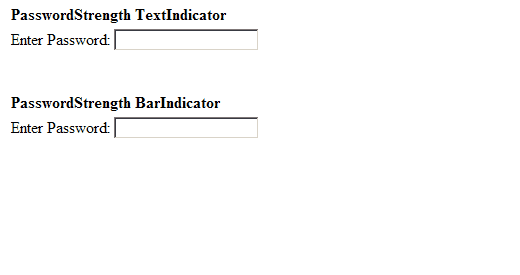 |
Download sample code attached


No comments:
Post a Comment