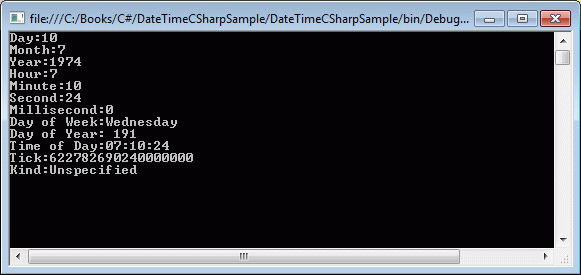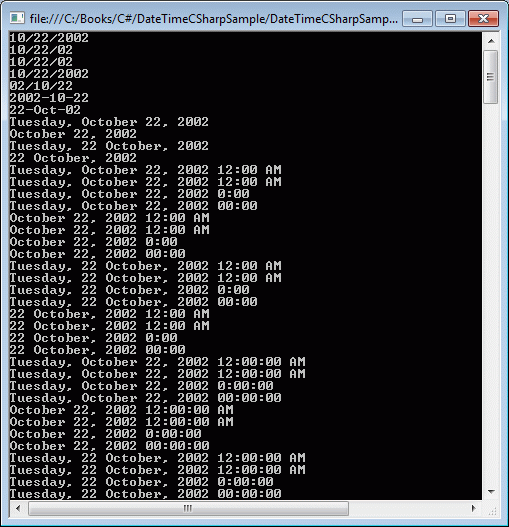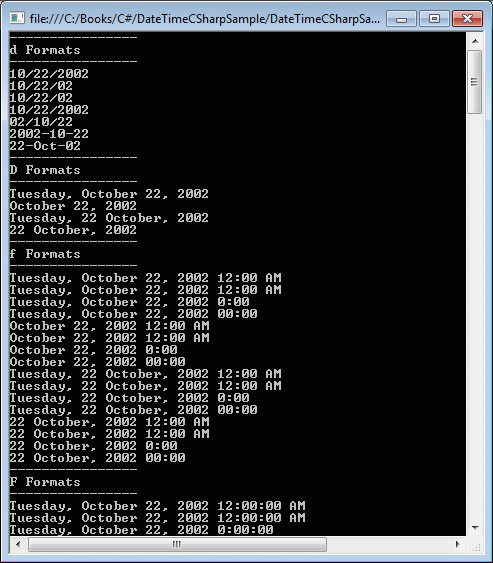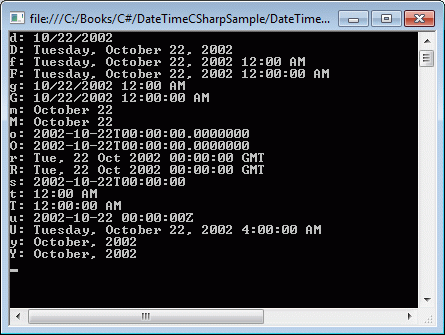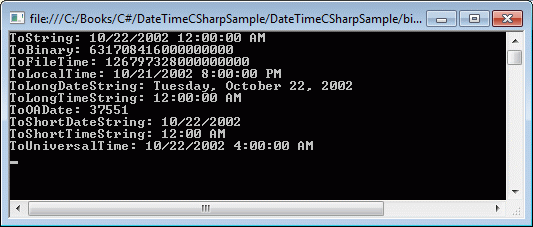In
.NET Framework, a DateTime structure represents dates and times. We use
DateTime to work with dates, times, and both. The value of DateTime is
between 12:00:00 midnight, January 1, 0001 to 11:59:59 P.M., December
31, 9999 A.D.
This chapter is all about date and time representation in .NET framework. The chapter covers the following topics:
- How to create a DateTime
- Understand DateTime properties
- How to add and subtract date and time using DateTime
- Find days in a month and year
- How to compare two dates, times or DateTime
- How to format dates and times
Creating DateTime
There
are several ways to create a DateTime object. A DateTime object can
have a Date, Time, Localization, culture, milliseconds, and kind.
The code in Listing 1 uses various constructors of DateTime structure to create DateTime objects.
// Create a DateTime from date and time
DateTime dob = new DateTime(1974, 7, 10, 7, 10, 24);
// Create a DateTime from a String
string dateString = "7/10/1974 7:10:24 AM";
DateTime dateFromString =
DateTime.Parse(dateString, System.Globalization.CultureInfo.InvariantCulture);
Console.WriteLine(dateFromString.ToString());
// Empty DateTime
DateTime emptyDateTime = new DateTime();
// Just date
DateTime justDate = new DateTime(2002, 10, 18);
// DateTime from Ticks
DateTime justTime = new DateTime(1000000);
// DateTime with localization
DateTime dateTimeWithKind = new DateTime(1974, 7, 10, 7, 10, 24, DateTimeKind.Local);
// DateTime with date, time and milliseconds
DateTime dateTimeWithMilliseconds = new DateTime(2010, 12, 15, 5, 30, 45, 100);
Listing 1
DateTime Properties
The
Date and the Time properties of DateTime get the date and the time of a
DateTime. Some self-explanatory DateTime properties are Hour, Minute,
Second, Millisecond, Year, Month, and Day.
Here is a list of some other properties with their brief description.
- DayOfWeek property returns the name of the day in a week.
- DayOfYear property returns the day of a year.
- TimeOfDay property returns the time element in a DateTime.
- Today property returns the DateTime object that has today's values. Time value is 12:00:00.
- Now property returns a DateTime object that has right now date and time values.
- UtcNow property returns a DateTime in Coordinated Universal Time (UTC)
- A tick represents one hundred nanoseconds or one ten-millionth of a second. Ticks property of DateTime returns the number of ticks in a DateTime.
- Kind
property returns a value that indicates whether the time represented by
this instance is based on local time, Coordinated Universal Time (UTC),
or neither. The default value is unspecified.
The code listed in Listing 2 creates a DateTime object and reads its properties.
DateTime dob = new DateTime(1974, 7, 10, 7, 10, 24);
Console.WriteLine("Day:{0}", dob.Day);
Console.WriteLine("Month:{0}", dob.Month);
Console.WriteLine("Year:{0}", dob.Year);
Console.WriteLine("Hour:{0}", dob.Hour);
Console.WriteLine("Minute:{0}", dob.Minute);
Console.WriteLine("Second:{0}", dob.Second);
Console.WriteLine("Millisecond:{0}", dob.Millisecond);
Console.WriteLine("Day of Week:{0}", dob.DayOfWeek);
Console.WriteLine("Day of Year: {0}", dob.DayOfYear);
Console.WriteLine("Time of Day:{0}", dob.TimeOfDay);
Console.WriteLine("Tick:{0}", dob.Ticks);
Console.WriteLine("Kind:{0}", dob.Kind);
Listing 2
The output of Listing 2 looks like Figure 1.
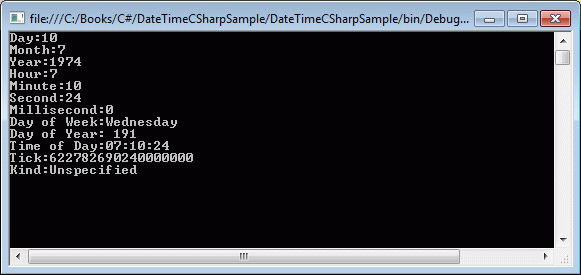
Figure 1
Adding and Subtracting DateTime
DateTime
structure provides methods to add and subtract date and time to and
from a DateTime object. The TimeSpan structure plays a major role in
addition and subtraction.
We
can use Add and Subtract methods to add and subtract date and time from
a DateTime object. First we create a TimeSpan with a date and/or time
values and use Add and Subtract methods.
The code listed in Listing 3 adds and subtracts 30 days from today and displays the day on the console.
DateTime aDay = DateTime.Now;
TimeSpan aMonth = new System.TimeSpan(30, 0, 0, 0);
DateTime aDayAfterAMonth = aDay.Add(aMonth);
DateTime aDayBeforeAMonth = aDay.Subtract(aMonth);
Console.WriteLine("{0:dddd}", aDayAfterAMonth);
Console.WriteLine("{0:dddd}", aDayBeforeAMonth);
Listing 3
The
DateTime structure has methods to add years, days, hours, minutes,
seconds, milliseconds and ticks. The code listed in Listing 4 uses these
Addxxx methods to add various components to a DateTime object.
// Add Years and Days
aDay.AddYears(2);
aDay.AddDays(12);
// Add Hours, Minutes, Seconds, Milliseconds, and Ticks
aDay.AddHours(4.25);
aDay.AddMinutes(15);
aDay.AddSeconds(45);
aDay.AddMilliseconds(200);
aDay.AddTicks(5000);
Listing 4
The
DateTime structure does not have similar Subtract methods. Only
Subtract method is used to subtract the DateTime components. For
example, if we need to subtract 12 days from a DateTime, we can create
another DateTime object or a TimeSpan object with 12 days and subtract
it from the DateTime. Alternatively, we can use a minus operator to
subtract a DateTime or TimeSpan from a DateTime.
The
code snippet in Listing 5 creates a DateTime object and subtracts
another DateTime and a TimeSpan object. Code also shows how to subtract
just days or hours or other components from a DateTime.
DateTime dob = new DateTime(2000, 10, 20, 12, 15, 45);
DateTime subDate = new DateTime(2000, 2, 6, 13, 5, 15);
// TimeSpan with 10 days, 2 hrs, 30 mins, 45 seconds, and 100 milliseconds
TimeSpan ts = new TimeSpan(10, 2, 30, 45, 100);
// Subtract a DateTime
TimeSpan diff1 = dob.Subtract(subDate);
Console.WriteLine(diff1.ToString());
// Subtract a TimeSpan
DateTime diff2 = dob.Subtract(ts);
Console.WriteLine(diff2.ToString());
// Subtract 10 Days
DateTime daysSubtracted = new DateTime(dob.Year, dob.Month, dob.Day - 10);
Console.WriteLine(daysSubtracted.ToString());
// Subtract hours, minutes, and seconds
DateTime hms = new DateTime(dob.Year, dob.Month, dob.Day, dob.Hour - 1, dob.Minute - 15, dob.Second - 15);
Console.WriteLine(hms.ToString());
Listing 5
Find Days in a Month
The
DaysInMonth static method returns the number of days in a month. This
method takes a year and a month in numbers from 1 to 12. The code
snippet in Listing 6 gets the number of days in Feb month of year 2002.
The output is 28 days.
int days = DateTime.DaysInMonth(2002, 2);
Console.WriteLine(days);
Listing 6
Using
the same approach, we can find out total number of days in a year. The
GetDaysInAYear method in Listing 7 takes a year and returns total number
of days in that year.
private int GetDaysInAYear(int year)
{
int days = 0;
for (int i = 1; i <= 12; i++)
{
days += DateTime.DaysInMonth(year, i);
}
return days;
}
Listing 7
Compare Two DateTime
The
Compare static method is used to compare two DateTime objects. If
result is 0, both objects are the same. If the result is less than 0,
then the first DateTime is earlier; otherwise the first DateTime is
later.
The code snippet in Listing 8 compares two DateTime objects.
DateTime firstDate = new DateTime(2002, 10, 22);
DateTime secondDate = new DateTime(2009, 8, 11);
int result = DateTime.Compare(firstDate, secondDate);
if (result < 0)
Console.WriteLine("First date is earlier");
else if (result == 0)
Console.WriteLine("Both dates are same");
else
Console.WriteLine("First date is later");
Listing 8
The
CompareTo method can also be used to compare two dates. This method
takes a DateTime or object. The code snippet in Listing 9 compares two
DateTime objects using the CompareTo method.
DateTime firstDate = new DateTime(2002, 10, 22);
DateTime secondDate = new DateTime(2009, 8, 11);
int compareResult = firstDate.CompareTo(secondDate);
if (compareResult < 0)
Console.WriteLine("First date is earlier");
else if (compareResult == 0)
Console.WriteLine("Both dates are same");
else
Console.WriteLine("First date is later");
Listing 9
Formatting DateTime
I
have to admit; the folks at Microsoft have done a great job of
providing DateTime formatting solutions. Now you can format a DateTime
to any kind of string format you can imagine.
The
GetDateTimeFormats method returns all possible DateTime formats for the
current culture of a computer. The code snippet in Listing 10 returns
an array of strings of all possible standard formats.
DateTime dob = new DateTime(2002, 10, 22);
string[] dateFormats = dob.GetDateTimeFormats();
foreach (string format in dateFormats)
Console.WriteLine(format)
Listing 10
The code snippet in Listing 10 generates output as in Figure 2.
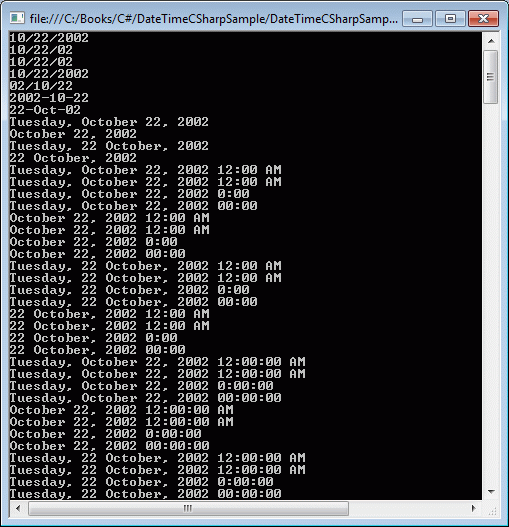
Figure 2
The GetDateTimeFormats method also has an overload that takes a format specifier as a parameter and converts a DateTime to that format. It
is very important to understand the DateTime format specifiers to get
the desired formats. Table 1 summarizes the formats and their codes.
|
Code
|
Pattern
|
Format
|
Sample
|
|
"d"
|
Sort date
|
|
|
|
"D"
|
Long date
|
|
|
|
"f"
|
Full date time. Short time.
|
|
|
|
"F"
|
Full date time. Long time.
|
|
|
|
"g"
|
Generate date time. Short time.
|
|
|
|
"G"
|
General date time. Long time.
|
|
|
|
"M", 'm"
|
Month/day.
|
|
|
|
"O", "o"
|
Round-trip date/time.
|
|
|
|
"R", "r"
|
RFC1123
|
|
|
|
"s"
|
Sortable date time.
|
|
|
|
"t"
|
Sort time.
|
|
|
|
"T"
|
Long time.
|
|
|
|
"u"
|
Universal sortable date time.
|
|
|
|
"U"
|
Universal full date time.
|
|
|
|
"Y", "y"
|
Year month.
|
|
|
Table 1
The code snippet in Listing 11 uses some of the DateTime format specifiers.
DateTime dob = new DateTime(2002, 10, 22);
// DateTime Formats: d, D, f, F, g, G, m, o, r, s, t, T, u, U,
Console.WriteLine("----------------");
Console.WriteLine("d Formats");
Console.WriteLine("----------------");
string[] dateFormats = dob.GetDateTimeFormats('d');
foreach (string format in dateFormats)
Console.WriteLine(format);
Console.WriteLine("----------------");
Console.WriteLine("D Formats");
Console.WriteLine("----------------");
dateFormats = dob.GetDateTimeFormats('D');
foreach (string format in dateFormats)
Console.WriteLine(format);
Console.WriteLine("----------------");
Console.WriteLine("f Formats");
Console.WriteLine("----------------");
dateFormats = dob.GetDateTimeFormats('f');
foreach (string format in dateFormats)
Console.WriteLine(format);
Console.WriteLine("----------------");
Console.WriteLine("F Formats");
Console.WriteLine("----------------");
dateFormats = dob.GetDateTimeFormats('F');
foreach (string format in dateFormats)
Console.WriteLine(format);
Listing 11
The code snippet in Listing 11 generates output as in Figure 3.
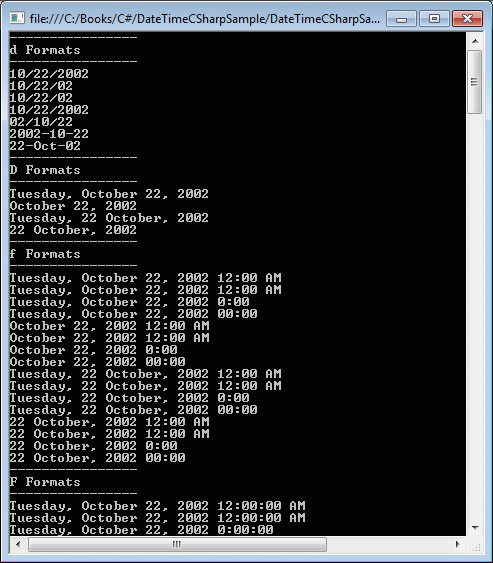
Figure 3
We
can also format a DateTime by passing the format specifier in the
ToString() method of DateTime. The code snippet in Listing 12 formats a
DateTime using ToString() method.
Console.WriteLine(dob.ToString("r"));
Listing 12
The code snippet in Listing 13 uses some of the DateTime format specifiers within the ToString() method to format a DateTime.
DateTime dob = new DateTime(2002, 10, 22);
Console.WriteLine("d: "+ dob.ToString("d"));
Console.WriteLine("D: "+ dob.ToString("D"));
Console.WriteLine("f: "+ dob.ToString("f"));
Console.WriteLine("F: "+ dob.ToString("F"));
Console.WriteLine("g: " + dob.ToString("g"));
Console.WriteLine("G: " + dob.ToString("G"));
Console.WriteLine("m: " + dob.ToString("m"));
Console.WriteLine("M: " + dob.ToString("M"));
Console.WriteLine("o: " + dob.ToString("o"));
Console.WriteLine("O: " + dob.ToString("O"));
Console.WriteLine("r: " + dob.ToString("r"));
Console.WriteLine("R: " + dob.ToString("R"));
Console.WriteLine("s: " + dob.ToString("s"));
Console.WriteLine("t: " + dob.ToString("t"));
Console.WriteLine("T: " + dob.ToString("T"));
Console.WriteLine("u: " + dob.ToString("u"));
Console.WriteLine("U: " + dob.ToString("U"));
Console.WriteLine("y: " + dob.ToString("y"));
Console.WriteLine("Y: " + dob.ToString("Y"));
Listing 13
The code snippet in Listing 13 generates output as in Figure 4.
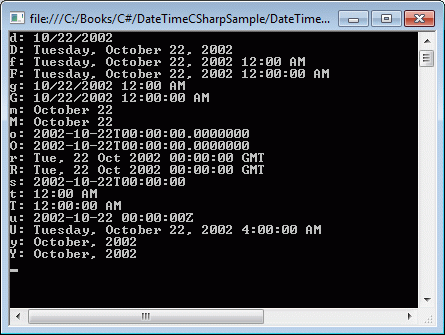
Figure 4
Leap Year and Daylight Saving Time
The
IsDayLightSavingTime() and IsLeapYear() methods can be used
to determine if a DateTime is DayLightSaving time and leap year
respectively. The code snippet in Listing 14 shows how to use these
methods.
DateTime dob = new DateTime(2002, 10, 22);
Console.WriteLine(dob.IsDaylightSavingTime());
Console.WriteLine(DateTime.IsLeapYear(dob.Year));
Listing 14
Converting String to DateTime
The
Parse method is used to convert a string to a DateTime object. The
string passed on the Parse method must have a correct DateTime format.
Conversion from a DateTime to a string is done using the ToString()
method.
The code snippet in Listing 15 converts a string to a DateTime.
string dt = "2010-10-04T20:12:45-5:00";
DateTime newDt = DateTime.Parse(dt);
Console.WriteLine(newDt.ToString());
Listing 15
Converting DateTime
The DateTime structure is full of self-explanatory conversion methods that convert a DateTime to a specified type. These
methods are ToBinary, ToFileTime, ToLocalTime, ToLongDateString,
ToLongTimeString, ToOADate, ToShortDateString, ToShortTimeString,
ToString, and ToUniversalTime.
The code snippet in Listing 16 uses some of these methods to convert a DateTime to specified types.
DateTime dob = new DateTime(2002, 10, 22);
Console.WriteLine("ToString: " + dob.ToString());
Console.WriteLine("ToBinary: " + dob.ToBinary());
Console.WriteLine("ToFileTime: " + dob.ToFileTime());
Console.WriteLine("ToLocalTime: " + dob.ToLocalTime());
Console.WriteLine("ToLongDateString: " + dob.ToLongDateString());
Console.WriteLine("ToLongTimeString: " + dob.ToLongTimeString());
Console.WriteLine("ToOADate: " + dob.ToOADate());
Console.WriteLine("ToShortDateString: " + dob.ToShortDateString());
Console.WriteLine("ToShortTimeString: " + dob.ToShortTimeString());
Console.WriteLine("ToUniversalTime: " + dob.ToUniversalTime());
Listing 16
The code snippet in Listing 11 generates output looks like Figure 5.