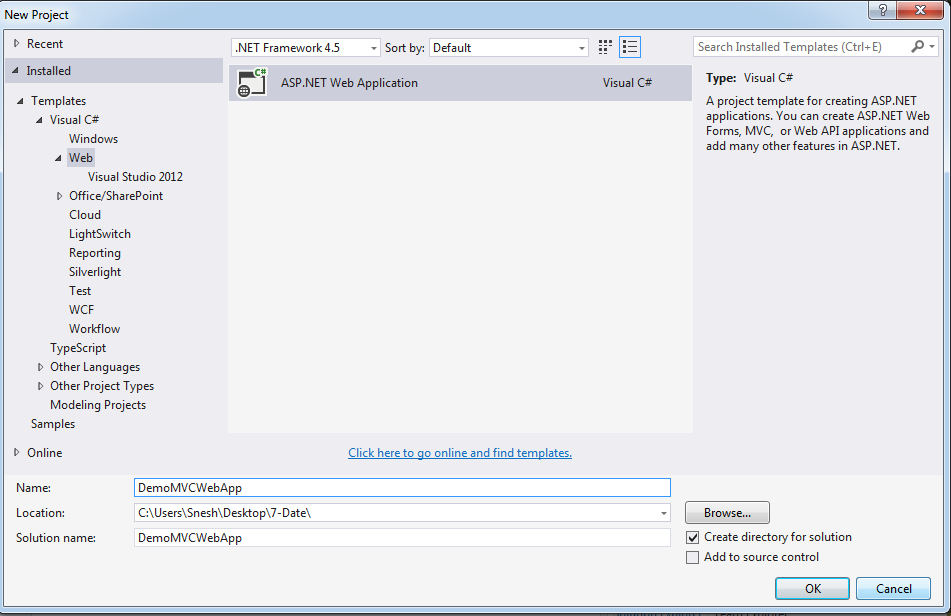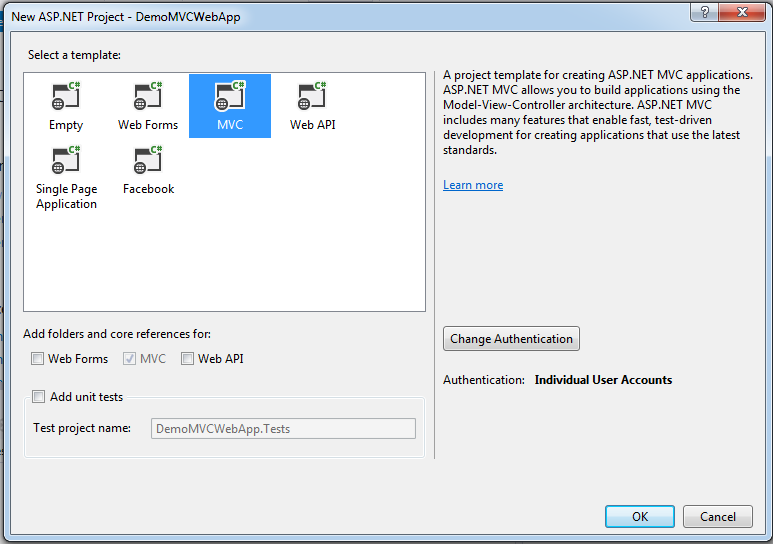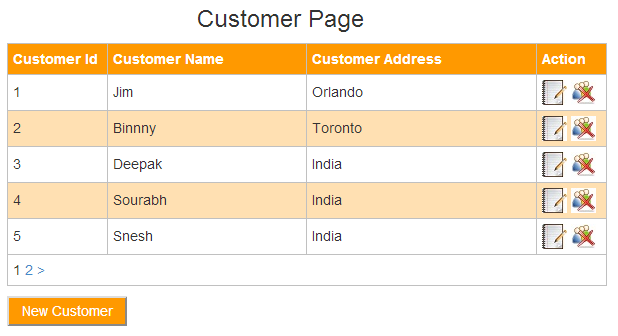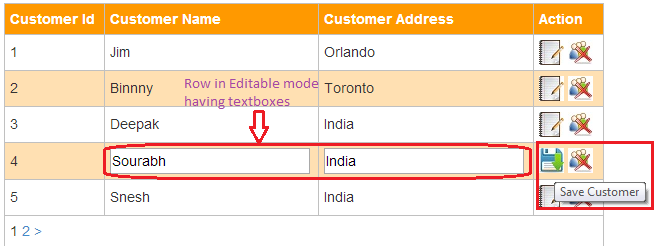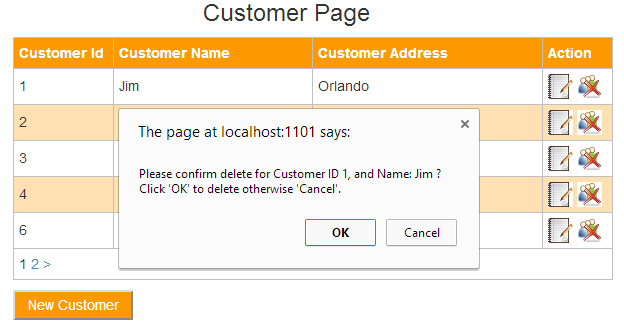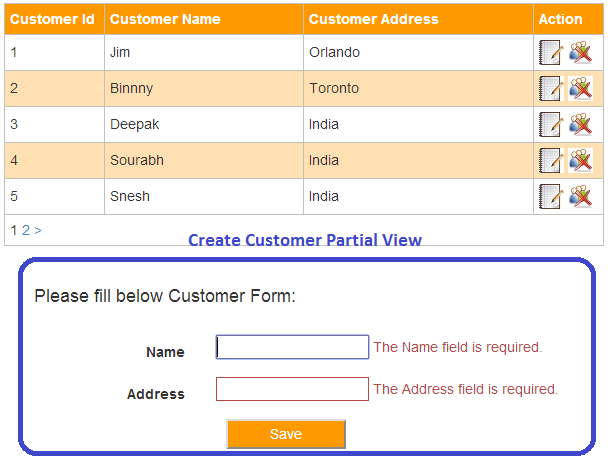page life cycle in mvc
1) app initialization
2) routing
3) Instantiate and execute controller
4) Locate and invoke controller action
5) instantiate and render view
types of filter
authorize filter
action filter
result filter
exeception filter
Action Result
it is a abstract class
it is a base class
it has severral subtypes such that view result,empty result,json result,partial view result,filestream result etc.
example
publi ActionResut Index()
{
return view();
}
View Result
it is a concrete class
it is a derive class. which is derive from action result.
it has no subtype.
example
publi ActionResut Index()
{
return view();
}
1) app initialization
2) routing
3) Instantiate and execute controller
4) Locate and invoke controller action
5) instantiate and render view
types of filter
authorize filter
action filter
result filter
exeception filter
Action Result
it is a abstract class
it is a base class
it has severral subtypes such that view result,empty result,json result,partial view result,filestream result etc.
example
publi ActionResut Index()
{
return view();
}
View Result
it is a concrete class
it is a derive class. which is derive from action result.
it has no subtype.
example
publi ActionResut Index()
{
return view();
}